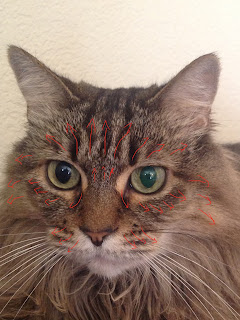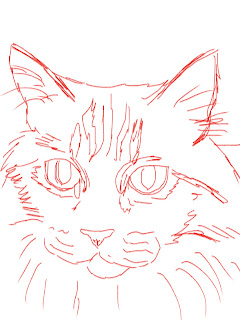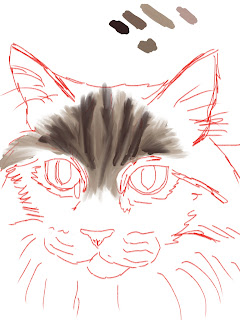Well what have I been up to? I've had limited time to work on my projects but have been getting bits and pieces done here and there. I have been working on some commissions which are surprises and will be revealed once they get to the recipients. My main project I have been working on though is getting my back log of work up on my new Redbubble store. I have to admit though, that the Redbubble uploader is MUCH easier and quicker than Society6. I have been sprucing up my Society6 store so that all the t shirts look nice, but man, what a pain in the butt! On a good day, it takes time as Society6 is slow, but it seems half the time the site is having issues and bugs and not working the way it should. Let me know how it looks on your end as I've had issues with incorrect pricing and images not even showing up. Not pleasant, nor a good impression. We will stick it out though.
Since I am also getting Redbubble up and running and sprucing up Society6, I have also decided to add the T-shirts to my Fine Art America store as well as my own website, www.beckysdigitalart.com. I am editing the current images to look more appealing on a t-shirt format. Thanks to GIMP and an app called Photoscape X, that is turning out relatively easy.
I have also added a link to my Redbubble store in the menu bar next to Society6 here on this blog. You should be able to easily access the respective stores and have a look around on either site.
Here are links to the stores if you want to check them out here: BHDigitalArt for Redbubble and Becky's Digital Art, for Society6.
 |
| Tattoo Rose |
Lastly, my latest completed artwork is another zentangle inspired creation, I call it Tattoo Rose as it reminds me of a rose styled tattoo. Here is the black and white version of Tattoo Rose. I am also in the process of adding color to it as well.
I have a few more projects in the works, but I am really liking this dreamcatcher doodle that I started. I will be adding color to it as well and I think that it will look great on some of the products offered at both the Redbubble and Society6 stores.
 |
| Dreamcatcher Doodle |
I haven't worked realistically in awhile as I am loving the looseness offered by doodles but I do have a portrait sketched out of a famous icon. I haven't done a people portrait in a while so that should be fun and different.
Anyways that is all for now. This was just a quick update on whats up. Check out the stores if you want or check out my Facebook Page. I offer discounts and special promotions so come on by.
BHDigitalArt Redbubble Store
Becky's Digital Art Society6 Store
Thanks for stopping by!
--Becky Herrera